Roku Remote Not Working
Roku has completely changed the way we consume entertainment, becoming a leading streaming platform that provides an immense variety of content, from movies and TV shows to music and games. However, like any technology, it’s not without its challenges. One of the most common issues faced by Roku users is the Roku remote control not working. This problem can range from minor inconveniences, such as buttons not responding, to more significant issues where the remote fails to connect with the device altogether.
In this comprehensive guide, we’ll delve into the various reasons behind your Roku remote control not working and provide step-by-step solutions to get your remote working smoothly again. Whether you’re dealing with a standard IR remote or an enhanced point anywhere model, our troubleshooting tips will help you resolve the Roku remote issue quickly. By the end of this blog, you’ll have all the knowledge you need to fix Roku remote and enhance your streaming experience without any interruptions. So, let’s dive in and get your Roku remote back in action!
Common Causes of Roku Remote Control Not Working:
Experiencing issue of Roku remote control not working can be frustrating, especially when you are all set for a binge-watching session. Understanding the root causes can help you in troubleshooting Roku remote effectively. Here are some of the most common factors leading to Roku remote control not working:
-
Dead or Weak Batteries of Roku Remote:
One of the simplest yet most overlooked reasons for a Roku remote control not working is dead or weak batteries. The remote requires a good power source to function correctly, and over time, batteries lose their charge. If you notice a lag in response or no response at all, it’s a good idea to start by replacing the batteries with a fresh set.

-
Obstructions Between the Roku Remote and Device:
For standard infrared (IR) Roku remotes, an unobstructed line of sight is crucial for operation. If there are objects blocking the path between the remote and the Roku device, the signal may not be transmitted properly. This can lead to the Roku not responding to remote. Make sure there are no obstructions, such as furniture or electronic devices, that could interfere with the signal.
-
Roku Remote Pairing Issues:
Enhanced Roku remotes, also known as point anywhere remotes, communicate with the Roku device using wireless signals. If the issue of Roku remote not pairing occurs with the device, it can result in the Roku remote control does not work This is often the case when you’re setting up a new remote or if the remote has lost its connection due to interference or a software update.
-
Damage to the Roku Remote:
Physical damage to the remote is another common cause why Roku remote control does not work. Drops, leaks, or general wear and tear can affect the remote’s functionality. Check your remote for any visible signs of damage, such as cracks, loose buttons, or a damaged battery compartment. If the remote is damaged, it may need to be replaced to resolve the Roku remote issue.
By identifying the specific cause of your Roku remote control not working, you can take targeted steps to fix Roku remote and get back to enjoying your streaming experience.
Quick Steps to fix Roku Remote:
Before delving into more complex solutions, there are several quick steps by which you can try to fix Roku remote. These simple steps can often fix remote problems without the need for further troubleshooting Roku remote:
-
Replacing Roku Remote Batteries:
The most common solution to fix Roku remote is to replace the batteries. Dead or weak batteries are often the culprit behind a non-responsive remote. Open the battery compartment, remove the old batteries, and insert fresh ones, making sure they are correctly oriented. This simple step can sometimes fix Roku remote and bring it back to life.
-
Restarting Your Roku Device:
Sometimes, the issue might not be with the remote but with the Roku device itself. Restarting your Roku can reset any temporary glitches that might be causing the remote to malfunction. You can restart your Roku by unplugging it from the power source, waiting a few seconds, and then plugging it back in. Wait for the device to boot up and try using the remote again.
-
Removing Any Obstructions:
If you are using a standard IR Roku remote, make sure there is a clear line of sight between the remote and Roku device. Obstructions like furniture, walls, or other electronic devices can interfere with the IR signal. Removing these obstructions can help fix Roku remote issues related to signal transmission.
-
Checking for Visible Damage of Roku Remote:
Inspect your Roku remote for any visible signs of damage. Look for cracks, loose buttons, or a damaged battery compartment. Physical damage can hinder the remote’s functionality. If you find any damage, it might be time to consider getting a replacement remote.
-
Additional Tips for Roku Remote:
-
Resetting Roku Remote:
If you have an enhanced point anywhere remote, you can try resetting Roku remote. Take out the batteries, wait for a few seconds, and then reinsert them. This can sometimes refresh the connection between the remote and the Roku device.
-
Clean the Roku Remote:
Over time, dirt and debris can accumulate on the remote’s buttons and within the battery compartment. Use a delicate cloth to gently clean the remote and ensure that there is no buildup that might be causing Roku remote button not working.
-
Look for Interference:
Other wireless devices in your home, such as WiFi routers, cordless phones, or microwaves, can occasionally interfere with the signal of your Roku remote. Try shifting these devices away from your Roku or the remote to see if that resolves the issue of Roku not responding to remote.
-
Troubleshooting Standard IR Roku Remotes:
If you have a standard IR (infrared) Roku remote and it’s not responding, there are several steps you can take for troubleshooting Roku remote. These remotes need a direct line of sight to the Roku device to function properly, so any obstruction or interference can cause problems. Here’s how you can address some of the common issues:
-
Ensuring Direct Line of Sight:
The most basic requirement for an IR remote is a clear path between the remote and the Roku device. If there are objects like furniture, walls, or electronic devices in the way, they can block the IR signal. Rearrange your setup if necessary to ensure that there are no obstructions between the remote and Roku device. This can often resolve issues where the Roku does not respond to remote. If you want to know more about setup, you can read our in-depth blog on Roku Setup.
-
Checking for IR Signal Interference:
Other sources of infrared light in your room, such as sunlight, certain types of lighting, or other remote controls, can interfere with the IR signal from your Roku remote. If you suspect interference, try using the remote in a different environment or turning off potential sources of interference to see if the remote’s responsiveness improves. This can help address problems where the Roku does not respond to remote. To know about connectivity issues, read our comprehensive blog on Roku Not Connecting To Internet.
-
Resetting Roku Remote:
If the remote is still not working properly, you can try resetting Roku remote. Take away the batteries from the remote, wait for about 30 seconds, and then reinsert them. This can sometimes refresh the remote’s connection to the Roku device and resolve issues where buttons are not working on Roku remote.
-
Testing the IR Signal:
You can test whether the IR emitter on the Roku remote is working by pointing it at a camera (such as the one on your smartphone) and pressing a button on the remote. You should see a light on the camera screen when you press a button if the IR emitter is functioning. If there’s no light, the Roku remote might be defective.
-
Replacing the Roku Remote:
If none of the above steps work, it might be time to consider replacing the remote. Standard IR Roku remotes are relatively inexpensive and can be easily found online or at electronics stores.
By following these steps, you can often resolve issue where the Roku remote stopped working. Ensuring a clear line of sight, checking for interference, and resetting Roku remote are key steps in getting your standard IR Roku remote back in working order.
Troubleshooting Enhanced Point Anywhere Roku Remote:
Enhanced Point Anywhere Roku remotes use wireless technology to communicate with the Roku device, which means they don’t require a direct line of sight like standard IR remotes. However, this also means that they can experience different types of issues, such as Roku remote not pairing. Here are some steps you can for troubleshooting Roku remote: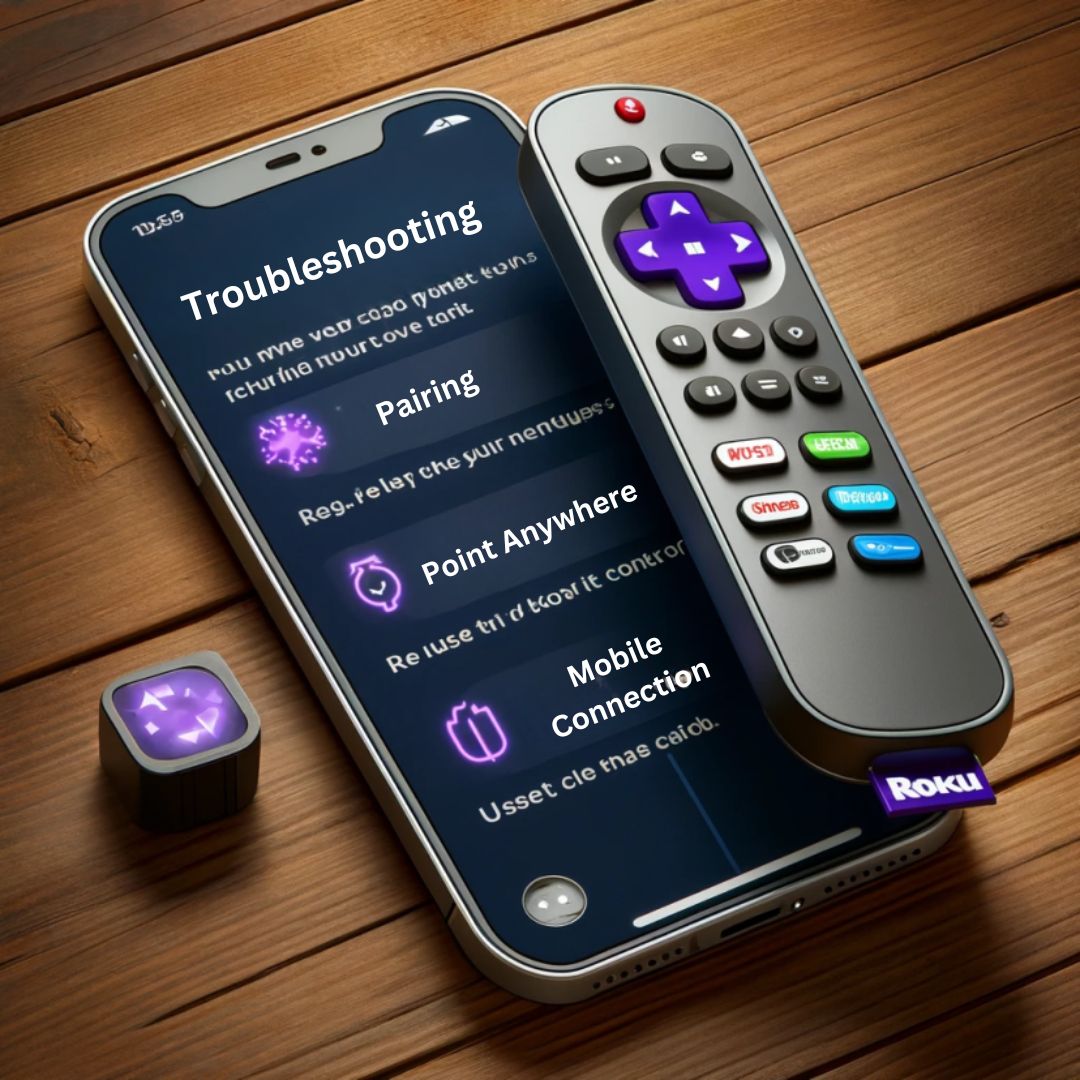
-
Re-pair Roku Remote with the Device:
If the issue of Roku remote not pairing occurs, the first step is to try re-pairing it with the Roku device. To do this, remove batteries from the remote, unplug the Roku device from power, wait for about 10 seconds, and then plug it back in. Once the Roku device has restarted, reinsert batteries into the remote and press and hold the pairing button (usually found in the battery compartment) for about three to five seconds until the pairing light starts flashing. The remote should then automatically re-pair with the device.
-
Resetting Roku Remote Connection:
If re-pairing doesn’t work, you can try resetting the remote’s connection. Withdraw the batteries from the remote, wait for a few seconds, and then reinsert them while simultaneously pressing and holding the pairing button for about 5 seconds. This can sometimes resolve issues where the Roku remote won’t pair.
-
Checking for Interference:
Like standard IR remotes, enhanced remotes can also be affected by interference from other wireless devices. Ensure that your Roku device is not placed too close to WiFi routers, cordless phones, or other electronic devices that might cause interference.
-
Updating the Roku Device:
Sometimes, pairing issues can be fixed by updating the software on your Roku device. Go to Settings > System > System Update on your Roku device to check for and install any available updates.
By following these steps, you should be able to resolve most issues related to Enhanced Point Anywhere Roku remote not pairing, re-pairing the remote and resetting its connection as an alternative are effective ways for troubleshooting Roku remote and get your remote back in working condition.
Advanced Solutions to fix Roku Remote:
If you’ve tried the basic troubleshooting steps and your Roku remote does not work still, it might be time to explore some advanced solutions. These steps can help resolve more persistent issues that are not fixed by simple fixes or re-pairing:
-
Factory Resetting Your Roku Device:
A factory reset can sometimes resolve deep-seated issues by returning your Roku device to its original state. However, be aware that this will erase all your settings and preferences. To perform a factory reset, go to Settings > System > Advanced System Settings > Factory Reset on your Roku device. Follow the on-screen instructions to complete the process. This can be an effective solution if your Roku remote does not work
-
Checking for Roku Remote Software Updates:
Ensuring that your Roku device is running the latest software is important for optimal performance and compatibility with the remote. To look for updates, go to Settings > System > System Update > Check Now on your Roku device. If an update is available, install it and see if that resolves the issue with your remote.
-
Checking for Roku Remote Physical Damage:
A thorough inspection of both the remote and the Roku device for any physical damage is crucial. Look for signs of wear, corrosion in the battery compartment, or any other damage that might affect functionality. Sometimes, physical damage can be the underlying cause for Roku remote stopped working for Roku TV.
By following these advanced solutions, you can address more complex issues that might be causing your Roku remote control not working. Whether it’s a factory reset, software update, or seeking support for hardware issues, these steps can help restore your Roku remote’s functionality and ensure a smooth streaming experience.
Proactive Steps to Keep Roku Remote Working:
To avoid future trouble with your Roku remote, it’s important to take some proactive measures. Here are some tips to help you keep your Roku remote in top condition:
-
Cleaning Roku Remote:
Regular cleaning is essential to prevent dirt and debris from affecting the remote’s functionality. Use a soft cloth to gently clean the surface and buttons of the remote. Avoid using strong chemicals that could harm the remote. Additionally, make sure to store the remote in a safe place where it won’t be easily dropped or exposed to extreme temperatures.
-
Using Protective Cases for Roku Remote:
Investing in a protective cover for your Roku remote can help shield it from accidental drops and spills. There are many silicone or rubber cases available that provide a good grip and added protection.
-
Regularly Updating Your Roku Device and Remote Firmware:
Keeping your Roku device and remote firmware up to date is crucial to make sure compatibility and optimal performance. Updates frequently come with bug fixes and improvements that can prevent potential issue of Roku remote control not working. Check for updates regularly in the Settings menu of your Roku device.
By following these measures, you can minimize the chances of encountering Roku remote issue.
FAQs
Q1. Why is my Roku TV Remote Not Working?
- A1. Your Roku TV remote not working issue may be due to issues with batteries, signal interference, or the need for re-pairing. Replace the batteries, remove any obstructions, and try re-pairing the remote to resolve the issue.
Q2. How can Resetting Roku Remote be done?
- A2. For resetting Roku remote, remove the batteries, wait a few seconds, and then reinsert them. If you have an upgraded remote, press and hold the pairing button for 3-5 seconds.
Q3. If my Roku Remote Stopped Working, how can I fix it?
- A3. If Roku remote stopped working, start by replacing the batteries, ensuring there are no obstructions, and re-pairing the remote. If these steps don’t work, try resetting the remote or contacting Roku support.
Q4. Could I use my phone as a Roku remote?
- A4. Yes, you could use your phone as a Roku remote by downloading the Roku mobile app available for both Android and iOS devices. The app provides all the functionalities of a physical remote.
Q5. What should I do if my Roku Remote Won’t Pair with the device?
- A5. If your Roku remote won’t pair, try resetting the remote, restarting your Roku device, and then attempting the pairing process again. Ensure that there are no obstructions or interference that could be causing the issue.
Q6. How do I troubleshoot a Roku Remote that’s not working for my Roku TV?
- A6. To troubleshoot a Roku remote that’s not working for your Roku TV, check the batteries, ensure a clear line of sight, re-pair the remote, and try resetting it.
Q7. Why does my Roku Remote Stopped Working intermittently?
- A7. Your Roku remote stopped working intermittently due to low battery power, temporary signal interference, or software glitches. Replace the batteries, remove any obstructions, and check for software updates to resolve the issue.
Q8. How can I prevent my Roku Remote Problems in the future?
- A8. To prevent future Roku remote problems, regularly clean the remote, use protective cases, replace batteries promptly, and keep your Roku device and remote firmware updated.
Conclusion:
In conclusion, troubleshooting Roku remote is essential for maintaining a seamless streaming experience. Whether you’re facing issues like Roku remote not working, buttons not responding, or pairing problems, the solutions given in this guide can help you resolve most common problems. By starting with quick fixes like replacing batteries and ensuring a clear line of sight, and then moving on to more advanced solutions like factory resetting your Roku device, you can often get your remote back in working order without the need for professional help.
Remember, if you’ve tried all the solutions and your Roku remote issue persists, don’t hesitate to reach out to Roku support for further assistance. They can provide additional troubleshooting steps or information on getting a replacement remote if necessary.
By taking the time for troubleshooting Roku remote, you can make sure that your streaming experience remains uninterrupted and enjoyable.
To know more about Why Roku Remote is not Working and other issues, visit Roku Support page.


Stephanie moore
I’ve recently encountered an issue where my Roku remote control is not working properly. Despite changing the batteries, the remote seems unresponsive. Could you provide a detailed step-by-step guide on how to troubleshoot this problem effectively?
Support Admin
If your Roku remote control is not working, start by ensuring that the batteries are correctly inserted and have enough charge. If the issue persists, check for any obstructions between the remote and the Roku device that might be blocking the signal. For standard IR remotes, ensure there’s a clear line of sight, and for enhanced point-anywhere remotes, try re-pairing the remote with the Roku device. If these steps don’t resolve the issue, consider resetting the Roku remote by removing the batteries, waiting a few seconds, and then reinserting them. If the remote still doesn’t work, it might be damaged and need replacement.
Susan king
My Roku remote stopped working all of a sudden during a movie last night. I’ve tried changing the batteries, but it didn’t help. What are some other troubleshooting steps I can take to fix this issue and prevent it from happening again in the future?
Support Admin
If your Roku remote stopped working suddenly, first ensure that there are no physical obstructions blocking the IR signal (for standard remotes) or interference affecting the connection (for enhanced remotes). Try re-pairing your enhanced remote with the Roku device by following the pairing process. If the remote remains unresponsive, resetting the Roku remote might be necessary. If these steps don’t work and you suspect the remote might be damaged, consider getting a replacement. To prevent future issues, regularly clean the remote, avoid dropping it, and replace the batteries promptly when needed.