Arlo Camera is Not Recording
In today’s digital age, security cameras play a pivotal role in maintaining safety and security in our homes and businesses. Arlo, a renowned name in the world of security systems, has significantly changed the surveillance sector with its state-of-the-art motion detection and recording features. However, like any other technological device, there might be times when you face an issue – your Arlo camera not recording motion. If you’ve encountered this problem, you’re likely wondering why this is happening.
 In this comprehensive blog post, we will demystify this issue for you. We will explore in depth why Arlo camera not recording motion. Whether it’s an issue with the settings, a software glitch, or something else, we’re going to uncover all potential causes. But our guidance won’t stop there. We’ll also offer practical solutions to resolve these issues, providing a step-by-step guide to restore your Arlo camera’s full functionality.
In this comprehensive blog post, we will demystify this issue for you. We will explore in depth why Arlo camera not recording motion. Whether it’s an issue with the settings, a software glitch, or something else, we’re going to uncover all potential causes. But our guidance won’t stop there. We’ll also offer practical solutions to resolve these issues, providing a step-by-step guide to restore your Arlo camera’s full functionality.
From scrutinizing potential problems to delivering simple and effective solutions, this blog post will be your ultimate guide to tackling the Arlo camera not recording motion issue. By the end, you’ll have all the knowledge and tools at your disposal to ensure your Arlo camera is performing optimally, offering your premises the vigilant surveillance it needs.
Why Arlo Camera Not Recording?
A number of factors could lead to the issue where your Arlo camera is not recording, or your Arlo cameras are not recording motion. Here are some potential causes:
- Incorrect Mode Settings: Arlo cameras operate on different modes, and if your mode settings are not configured correctly, you might encounter a situation where your Arlo camera is not recording. The modes tell your camera what to do when it detects motion.
- Insufficient Battery Power: Arlo cameras rely on battery power, and if the power level is too low, it could affect the camera’s ability to function properly. An insufficient battery can lead to Arlo cameras not recording motion.

- Outdated Firmware: Arlo regularly releases firmware updates to ensure your camera’s optimal functioning and security. If your firmware is outdated, it could result in your Arlo camera not recording.
- Poor Internet Connection: A strong and stable internet connection is crucial for your Arlo camera to work effectively. If the connection is weak or unstable, it can lead to issues with Arlo cameras not recording motion.
- Camera Position: If your camera isn’t positioned correctly, it may not detect motion as expected. Incorrect camera positioning could be a possible reason for Arlo cameras not recording.
Identifying the possible cause of the issue is the first step toward finding a solution. In the upcoming sections, we will delve into solutions that correspond to each of these causes to ensure your Arlo camera resumes recording as expected.
How to Fix the Arlo Not Recording Issue:
Experiencing an Arlo not recording issue can be frustrating, but don’t worry. Here are some solutions to tackle this problem:
- Adjust Mode Settings: If your Arlo not recording issue stems from incorrect mode settings, navigate to the Mode section in your Arlo app and ensure your modes are set up correctly. For instance, make sure that the “Record video” action is enabled for motion detection.
- Check Battery Power: If your Arlo not recording motion issue is due to low battery power, replacing the batteries with fresh ones could solve the problem. Regularly monitor your camera’s battery level to ensure it’s adequately powered.

- Update Firmware: Outdated firmware can cause the Arlo not recording problem. Regularly check for firmware updates in the Arlo app and install them to ensure your camera functions optimally.
- Stabilize Internet Connection: If your Arlo not recording motion issue is due to an unstable internet connection, consider moving your router closer to your Arlo camera or use a WiFi range extender to strengthen the signal.
- Reposition the Camera: Incorrect camera positioning might be the reason why your Arlo is not recording. Adjust the camera angle to make sure it’s aimed at the area you want to monitor. Also, make sure that there’s no obstruction in the camera’s field of view.
By applying these methods, you can likely fix the issue of your Arlo not recording motion. However, the key to a consistently functional security camera lies in resolving issues and preventing them from reoccurring. In the following section, we will discuss possible ways to avoid this problem in the future.
How to Prevent the Arlo Camera Not Recording Issue:
Avoiding an issue like the Arlo camera not recording when motion detected can save you significant time and potential safety concerns. Here are some preventive methods you can take to avoid facing this issue in the future:
- Regularly Update Your Arlo App and Camera Firmware: Keeping your Arlo app and camera firmware updated is essential to ensure that your Arlo camera is not recording due to outdated software. Arlo often releases updates to fix bugs and improve performance, and staying updated can help prevent recording issues.
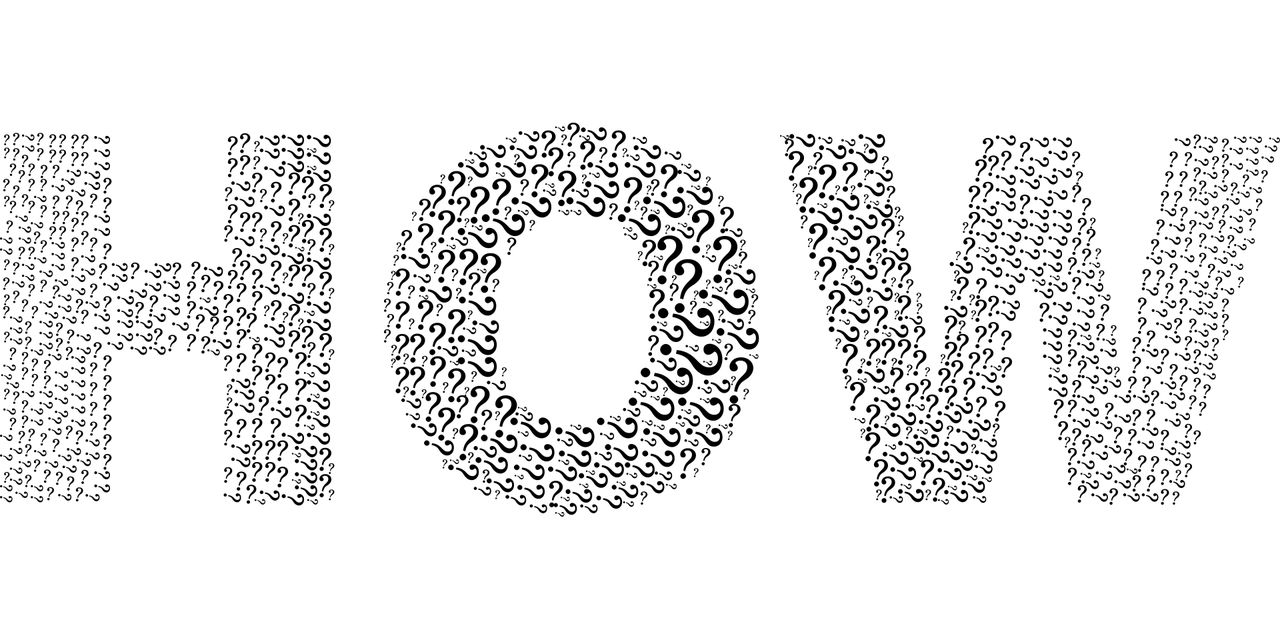
- Maintain Adequate Battery Levels: The Arlo camera not recording when motion detected could be due to low battery levels. Therefore, regularly checking and maintaining the battery levels can help prevent this issue.
- Test Your Internet Connection: An unstable or slow internet connection could be the reason why the Arlo camera is not recording. Regularly testing your internet speed and stability, and ensuring your camera is within the WiFi range, can help prevent recording issues.
- Check Camera Positioning: Ensure your Arlo camera’s view is not obstructed, and it’s aimed at the area you want to monitor. Incorrect positioning can result in your Arlo camera not recording when motion detected.
- Regularly Check Mode Settings: The mode settings tell your Arlo camera what to do when it detects motion. Regularly checking and testing these settings can prevent your Arlo camera from not recording.
By following these measures, you can significantly reduce the chances of facing an Arlo camera not recording issue, ensuring your security camera system functions effectively and consistently.
Conclusion:
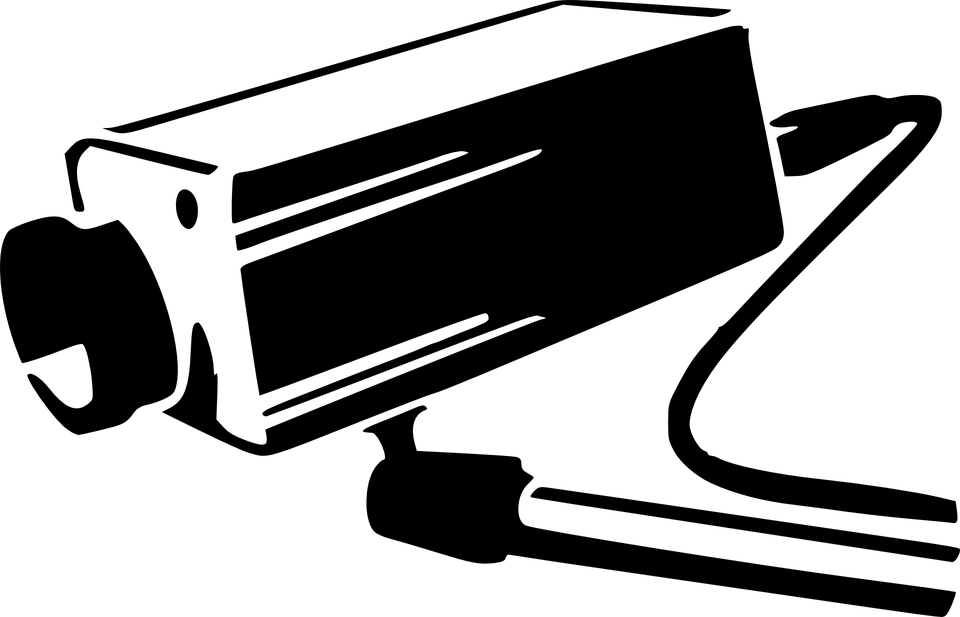 Managing and troubleshooting an Arlo camera is not recording issue that can seem intimidating initially. However, as we’ve explored in this guide, understanding the root causes and implementing the appropriate solutions can resolve the problem effectively. From improper mode settings to low battery power and an unstable internet connection, there are numerous factors that could lead to your Arlo cameras not recording motion. But by addressing these problems head-on, you can bring your Arlo camera back to its optimal functioning state.
Managing and troubleshooting an Arlo camera is not recording issue that can seem intimidating initially. However, as we’ve explored in this guide, understanding the root causes and implementing the appropriate solutions can resolve the problem effectively. From improper mode settings to low battery power and an unstable internet connection, there are numerous factors that could lead to your Arlo cameras not recording motion. But by addressing these problems head-on, you can bring your Arlo camera back to its optimal functioning state.
Moreover, our guide has emphasized the importance of defensive measures to avoid such issues in the future. Regular maintenance, such as updating the firmware, checking the battery power, testing the internet connection, and verifying the camera’s positioning, can all contribute to preventing an Arlo camera not recording issues.
So, the next time your Arlo camera fails to record motion, remember the insights from this guide. With a systematic approach to troubleshooting and regular maintenance, you can ensure that your Arlo security camera continues to provide reliable and effective surveillance. To know more about Arlo and resolve any related issue, visit our Arlo Support page.

