Gmail Not Receiving Emails
In our digital age, email stands as a cornerstone of personal and professional communication. It serves as a swift conduit for exchanging ideas, sharing important documents, and maintaining connections across the globe. For many, Gmail has become synonymous with email, thanks to its user-friendly interface and broad features. However, issues can arise, particularly when Gmail is not receiving emails, which can disrupt daily activities and cause significant inconvenience.
There are several reasons why users might find themselves asking, Why am I not receiving emails on Gmail? These problems can stem from a variety of sources, ranging from simple oversights in settings to more complex technical glitches. Whether it’s an accidental configuration, a problem with server connectivity, or an issue with how emails are being routed, understanding the root cause is crucial to resolving the interruption.
In this blog, we’ll explore some common reasons behind why Gmail is not receiving emails. By addressing these concerns, users can ensure that their email accounts function efficiently, maintaining the flow of communication and the productivity that comes with it. Stay tuned as we delve deeper into troubleshooting steps and tips to help you manage and rectify these issues effectively.
Initial Checks for Gmail Inbox
To effectively resolve issues where you’re not receiving emails on Gmail, let’s start by exploring basic yet crucial initial checks. We’ll begin with your internet connection, move on to inspecting your Gmail settings, and conclude by checking other email folders where messages might be hiding. Each step is key to identifying and solving common problems that could be leading to Gmail not receiving emails.
Check Internet Connection for Gmail
A reliable internet connection is crucial for Gmail to receive new emails effectively. If you’re experiencing issues with Gmail not receiving emails, the first step is to ensure your connection is stable and robust.
Quick tips to assess and improve internet connectivity:
- Run a speed test to assess if your internet speed is adequate for email services like Gmail.
- Restart your modem or router to resolve temporary connectivity glitches that might lead to Gmail not receiving emails.
- Ask your Internet Service Provider (ISP) to determine if there are known outages affecting your service.
- Close bandwidth-intensive applications that could be consuming the bandwidth needed for Gmail to receive emails efficiently.
Ensuring a stable internet connection can swiftly resolve issues related to Gmail not receiving emails due to connectivity problems.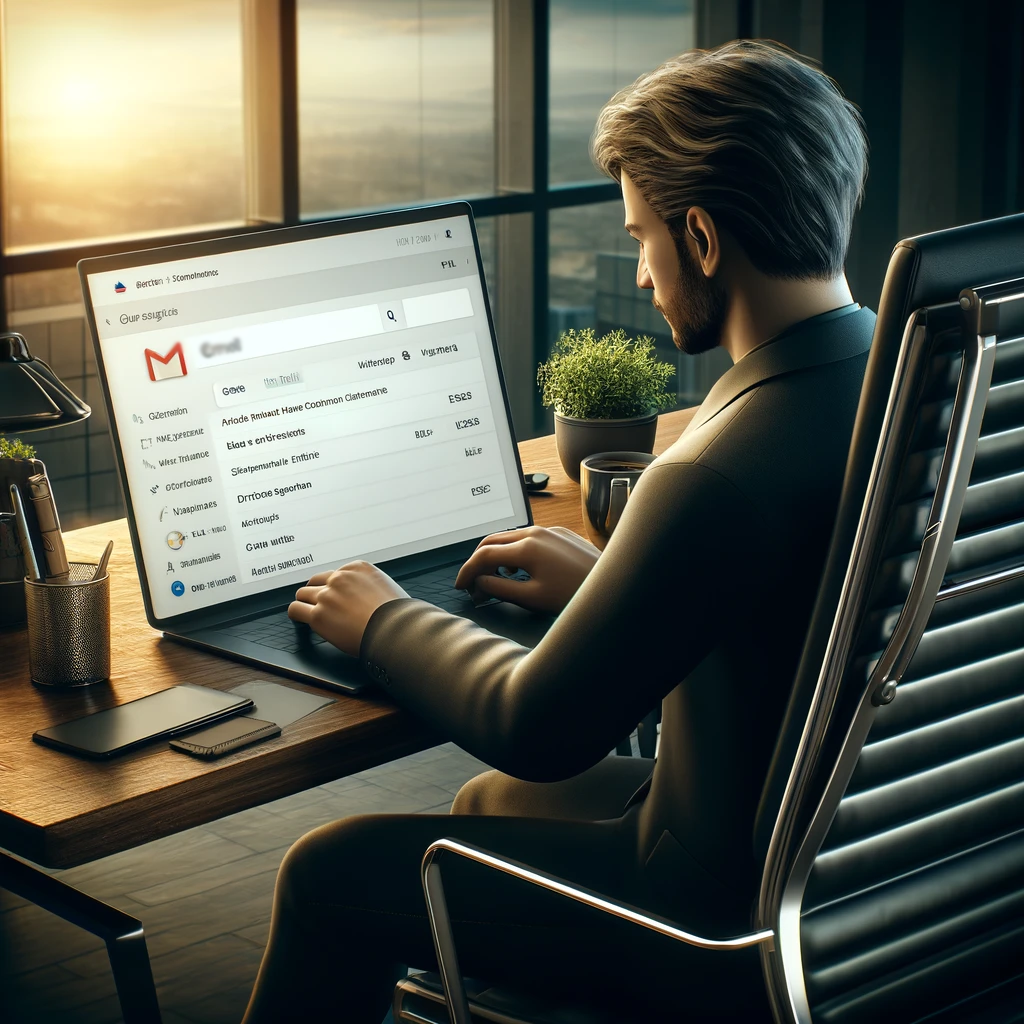
Inspect Gmail Settings
Misconfigured settings are a frequent cause for Gmail not receiving emails. It’s essential to inspect and adjust these settings to prevent issues like Gmail not accepting emails or Gmail mail not sending emails.
Step-by-step guide to navigate and review Gmail settings:
-
Access Settings in Gmail:
Click the gear icon, then ‘See all settings’ to explore.
-
Examine Filters and Blocked Addresses:
Make sure that no important emails are being wrongly filtered or blocked, which can lead to Gmail not receiving emails.
-
Check Forwarding and POP/IMAP settings:
Incorrect settings here could redirect or stop your emails, contributing to Gmail not receiving emails.
-
Adjust Labels settings:
Mislabeling can bypass the inbox, making it seem like Gmail is not receiving emails.
By closely checking these settings, you can address issues related to Gmail not receiving emails and make sure that your account is optimally set up to receive all your mail.
Check Other Email Folders in Gmail
Emails mistakenly sorted into the wrong folders is a common reason for Gmail not receiving emails in your main inbox. It’s important to thoroughly check all folders when Gmail is not receiving emails as expected.
How to ensure no emails are missed in Gmail:
-
Inspect the Spam folder:
This is a common repository for emails wrongly classified as spam, contributing to Gmail not receiving emails.
-
Review Promotions and Social tabs:
Emails might be filtered here instead of the primary inbox, leading to issues of not getting emails on Gmail.
-
Utilize Gmail’s comprehensive search:
Use terms like “in:anywhere” to search through all folders including Trash, addressing the problem of emails not showing up in Gmail and Gmail not showing new emails.
Implementing these checks can significantly mitigate concerns around Gmail not receiving emails, ensuring you’re fully up to date with your communications.
Advanced Solutions for Gmail Not Receiving Emails
Now that we’ve covered the initial checks, let’s dive deeper into advanced troubleshooting steps that can further assist if your Gmail is still not receiving emails. We’ll explore email forwarding settings, enhance account security, and manage storage space, each of which plays a crucial role in ensuring your Gmail functions optimally.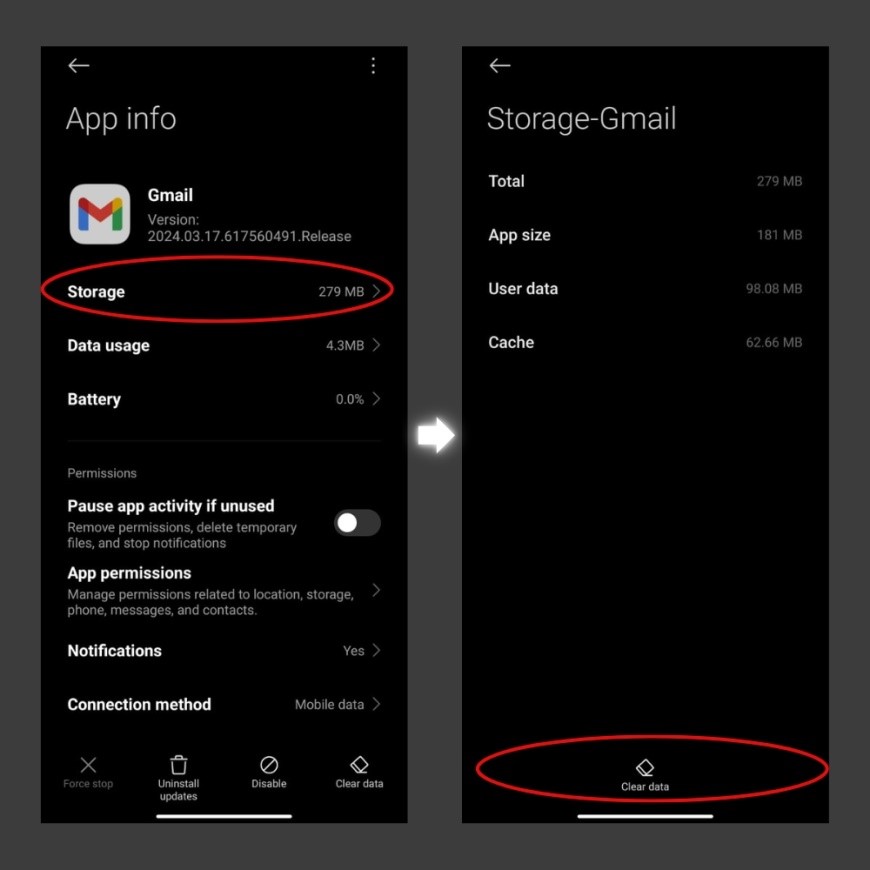
Verify Email Forwarding Settings in Gmail
When Gmail is not receiving emails, one possible reason could be misconfigured email forwarding settings. If your Gmail can send but not receive emails, or if you notice Gmail not sending or receiving emails, checking the forwarding settings is a critical step.
How to check and disable unwanted email forwarding:
-
Open Gmail Settings:
Navigate to the gear icon and select ‘See all settings’.
-
Select the ‘Forwarding and POP/IMAP’ tab:
Here, you can see if emails are being forwarded to another address.
-
Remove or modify forwarding rules:
If you find any forwarding rules that should not be there, you can delete or change them to ensure your Gmail starts receiving emails again.
By correcting forwarding settings, you can resolve issues where Gmail is not receiving emails, restoring your ability to receive important communications.
Ensure Gmail Account Security
Security breaches can significantly impact your ability to receive emails. If you suspect that Gmail is not receiving emails due to unauthorized access, taking swift action is essential.
Steps to secure a Gmail account and check account activities:
-
Review recent account activity:
Look for any unusual access or unfamiliar locations from which your account has been accessed.
-
Change your password:
This is a quick way to secure your account if you think your security may be compromised.
-
Enable two-factor authentication (2FA):
Adding this extra layer of security can help prevent unauthorized access, addressing concerns about Gmail account not receiving emails.
-
Check connected apps and devices:
Make sure that only trusted applications and devices have access to your Gmail.
Enhancing your account’s security can prevent issues that lead to Gmail not receiving emails, ensuring that your communications remain private and intact.
Increase Storage Space for Gmail Account
A full Gmail account can lead to Gmail not receiving emails. If your Gmail storage issue persists, managing your storage effectively is a necessary step.
Tips for managing and freeing up Gmail storage:
-
Delete large emails:
Use the search function with queries like “larger:10M” to find and remove large emails that are consuming excessive space.
-
Clear out Spam and Trash folders:
Emails in these folders count towards your quota. Regularly cleaning them out can free up space.
-
Manage attachments:
Download and remove large attachments from emails to free up space in your account.
-
Consider purchasing additional storage:
If your needs exceed the free storage quota, Google One offers additional storage options at various pricing levels.
By following these advanced troubleshooting steps, you can resolve complex issues that cause Gmail not receiving emails, thereby restoring full functionality to your email communications.
Gmail App and Third-party Email Clients
Moving forward, let’s focus on specific issues related to the Gmail app and third-party email clients to ensure smooth email reception across all your devices. We’ll look at how to update or reinstall the Gmail app and then delve into configuring Gmail settings on popular third-party email clients like Outlook and Apple Mail.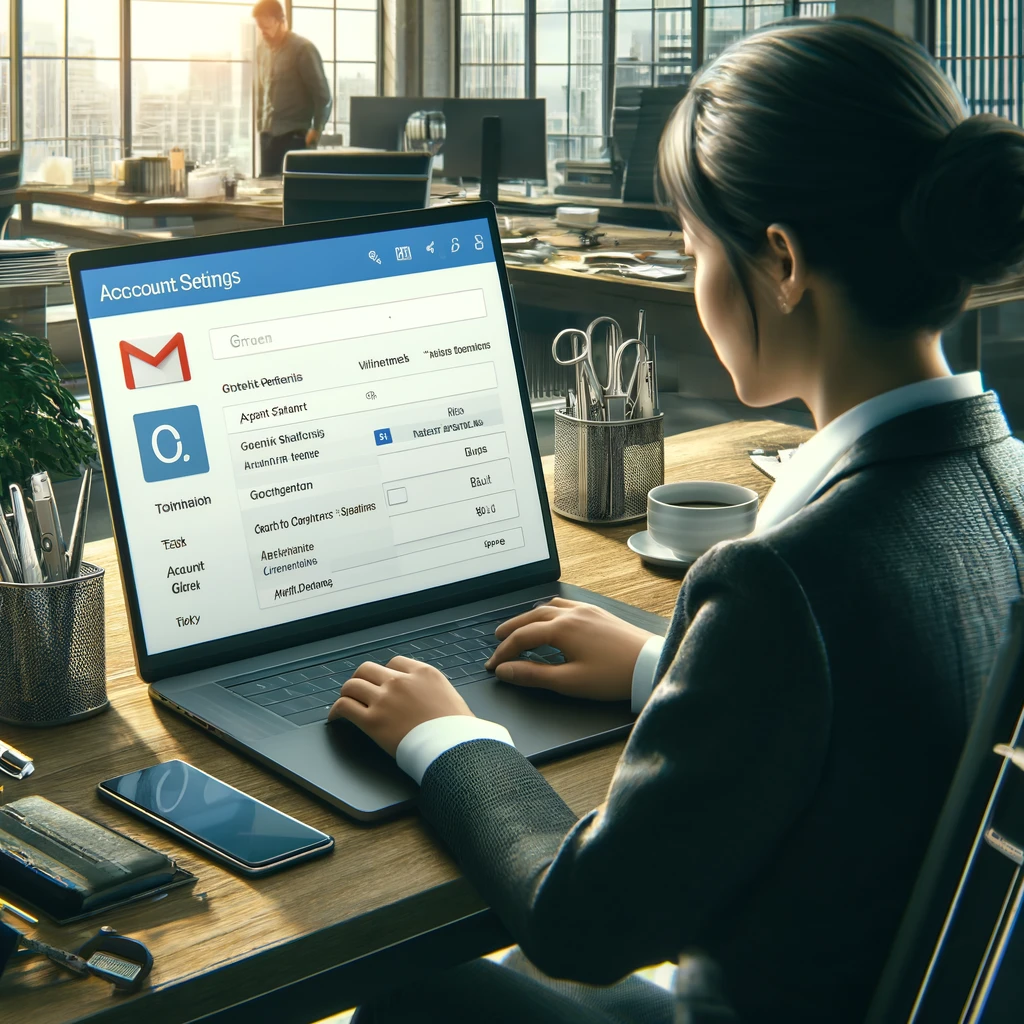
Update and Reinstall Gmail App
Keeping your applications up-to-date is crucial for functionality and security. If you find that Gmail is not receiving emails, it might be due to an outdated app version.
How to update or reinstall the Gmail app on various devices:
-
Check for Updates:
-
- Android: Open Google Play Store, go to ‘My apps & games’, and tap ‘Updates’. If Gmail is listed, tap ‘Update’.
- iOS: Open the App Store, tap ‘Updates’, and find Gmail. If an update is available, tap ‘Update’.
-
Reinstall the Gmail App:
-
- Android: Go to Settings > Apps & notifications > See all apps > Gmail > Uninstall. Reinstall it from the Google Play Store.
- iOS: Press and hold the Gmail app icon until it jiggles, then tap ‘X’ to delete it. Reinstall it from the App Store.
Regular updates and reinstallations can resolve many common issues like Gmail is not receiving emails, enhancing the app’s performance and compatibility.
Configuration Settings in Third-party Email Clients for Gmail
Incorrect configuration settings in third-party email clients such as Outlook and Apple Mail can lead to problems where Gmail is not receiving emails. For businesses, particularly, business Gmail not receiving emails can disrupt operations, and issues like Gmail not receiving email from one sender can miss crucial communications.
Guide to configuring Gmail in popular email clients like Outlook and Apple Mail:
-
Outlook Configuration:
-
- Open Outlook, go to File > Info > Add Account.
- Type your Gmail address and follow the prompts to authorize Outlook to access your Gmail. Make sure IMAP is enabled in your Gmail settings online.
-
Apple Mail Configuration:
-
- Open Apple Mail, select Mail > Add Account > Google.
- Enter your Gmail details and follow the instructions to grant Apple Mail access to your Gmail.
Correctly setting up your Gmail account in these third-party clients ensures optimal email reception and management, effectively addressing issues like Gmail not receiving emails.
By keeping your Gmail app updated and properly configuring your account settings in third-party clients, you can maintain seamless access to your emails, regardless of the platform you are using. This approach not only resolves Gmail not receiving emails issues but also ensures a smoother, more reliable email communication experience.
FAQs
Q1. Why is my Gmail Not Receiving Emails?
- A. There could be several reasons why your Gmail is not receiving emails, including a full inbox, incorrect filters or settings, or an issue with your internet connection. Checking these areas can typically resolve most issues.
Q2. What should I do if I’m Not Receiving Emails in Gmail?
- A. Start by checking your internet connection and ensure Gmail is not loading new emails due to connectivity issues. Next, review your Gmail settings for any filters or forwarding rules that might be redirecting your emails.
Q3. How can I fix Gmail Not Sending or Receiving Emails?
- A. If Gmail is not sending or receiving emails, check your SMTP and IMAP settings if you’re using Gmail with a third-party email client. Additionally, ensure your Gmail app is updated or try reinstalling it.
Q4. Why am I not getting emails on Gmail even though my app is up to date?
- A. If updates don’t solve the issue, your Gmail storage might be full and not receiving emails as a result. Try cleaning up large emails and emptying the spam and trash folders to free up space.
Q5. What steps can I take if my Gmail Isn’t Receiving Emails on mobile?
- A. For issues where your Gmail isn’t receiving emails on a mobile device, ensure that your app is updated, check your phone’s internet connection, and review mobile-specific settings like data permissions for the Gmail app.
Q6. Why can’t I Receive Emails on Gmail from specific senders?
- A. If you’re experiencing problems like Gmail not receiving email from one sender, check your blocked addresses list and spam folder. The sender may have been mistakenly added to your blocked list or their emails are being auto-filtered into spam.
Q7. Can a full Gmail account stop Receiving New Emails?
- A. Yes, if Gmail storage full not receiving emails is the problem, you need to free up space by deleting unnecessary emails, especially large attachments that consume significant space.
Q8. How do I check if Gmail has Stopped Receiving emails due to forwarding settings?
- A. Go to Settings, then see the ‘Forwarding and POP/IMAP’ tab to ensure that emails aren’t being incorrectly forwarded to another email address, which is a common reason for not receiving emails in Gmail.
Q9. What should I do if I am not getting my emails on Gmail using third-party email clients?
- A. Ensure that your Gmail account is properly configured in third-party clients like Outlook and Apple Mail. Incorrect IMAP or POP settings can lead to issues like not receiving mail on Gmail when using other email clients.
Q10. Why am I not Receiving Emails on Gmail when I can send emails?
- A. If Gmail can send but not receive emails, this could indicate an issue with incoming server settings, or perhaps disruption caused by email rules or filters. Reviewing these settings can often resolve the discrepancy.
Conclusion
Having explored the essential troubleshooting steps for resolving issues where Gmail is not receiving emails, it’s important to recap the key strategies to ensure your inbox stays active and responsive. If you’re struggling with Gmail not receiving emails, the solutions outlined offer a comprehensive approach to diagnosing and fixing common Gmail issues.
Firstly, make sure that your internet connection is reliable, as a poor connection is a frequent culprit behind Gmail not receiving emails. Regularly updating and reinstalling the Gmail app can prevent glitches that result in Gmail not receiving emails. Adjusting settings within Gmail itself, such as checking filter and forwarding settings, can uncover hidden blocks or misroutings.
For those who use third-party clients, proper configuration is key. Ensuring that your Gmail is correctly set up in applications like Outlook and Apple Mail is crucial to avoid issues like Gmail is not receiving emails. Additionally, managing your Gmail’s storage space effectively can prevent problems associated with full inboxes.
If after following all these steps, you find that Gmail is not receiving emails, it might be time to seek further assistance. Don’t hesitate to contact Google Support or consult with a professional tech support service. Persistent issues, especially those that resist basic troubleshooting, might indicate deeper problems that require expert intervention.
Remember, email is a vital communication tool in both personal and professional realms, so keeping your Gmail account in good working order is essential. Stay proactive in managing your email settings, and be vigilant about regular maintenance practices. By doing so, you’ll minimize disruptions and maintain seamless communication through Gmail. Keep troubleshooting with persistence, and know when to seek help if not receiving emails on Gmail continues to be an issue.
To know more about Gmail not receiving emails and related issues, visit our Gmail Support page.


William wilson
I’ve noticed that my Gmail is not receiving emails consistently, even though my account settings seem correctly configured. What are some less obvious reasons this might be happening, and how can I troubleshoot them effectively?
Support Admin
If your Gmail is not receiving emails, and you’ve confirmed that your settings are correct, a few more aspects need consideration. First, check whether your internet connection is stable because a poor connection can prevent emails from arriving. Also, take a moment to inspect your Spam and Trash folders; sometimes, emails end up in these folders due to overly aggressive filters. Additionally, ensure that your email storage isn’t full. Gmail storage full not receiving emails is a common issue where Gmail stops receiving new emails because it has hit its storage limit. You can free up space by deleting large or old emails and clearing out spam and trash folders regularly.
Edward hill
Recently, I’ve been facing an issue where I am not getting emails on Gmail when using my smartphone, despite the app being up-to-date. Could there be specific mobile-related settings or issues that I might be overlooking that could cause this problem?
Support Admin
If you are not getting emails on Gmail on your mobile, first ensure your app is updated to the latest version, as updates often include fixes for common issues like email reception problems. Verify that you have a good internet connection, as intermittent connectivity can affect how emails are received. Check if Gmail has the necessary permissions enabled under your phone’s settings to access data and run in the background. If the problem persists, try uninstalling and reinstalling the Gmail app, which can resolve hidden issues related to outdated caches or incorrect app data.